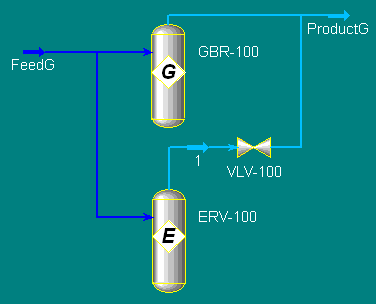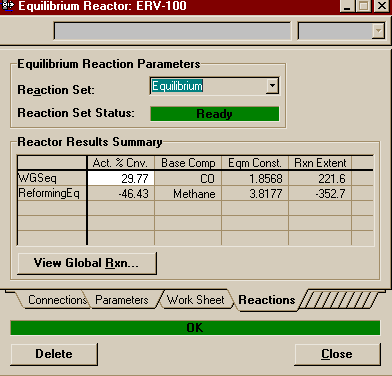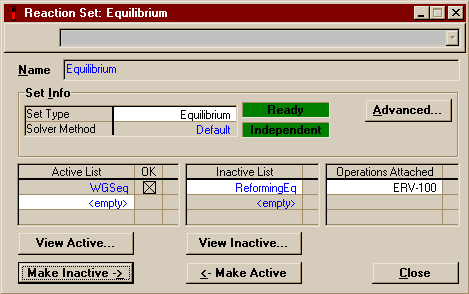|
|
|
In order to save time and make it possible for you to campare the results of the various reactors, this example will begin by using the same components and reactions that were employed in the Plug Flow Reactor Example. It is recommended, but not necessary, that you work through that example first (or at least glance at the component list and reactions). If you do not have a version of your own of that example from which to start this example, I have made available a completed version of that example entitled PlugFlowEx.hsc located in the \\Hartsook\Hysys\SAMP403 directory. There is also a file containing this and all other completed reactor examples called AllReactors.hsc in the same directory. The Gibbs Reactor We will begin by installing
the Gibbs Reactor. Set up your Process Flow Diagram (PFD)
like you see below (remember the <Ctrl> button is
great for quick connecting as it toggles you in and out of
Connect Mode). The Gibbs Reactor is available from the Unit
Ops menu or from the Object Palette by pressing the General
Reactors button
Note that it is not necessary to attach a liquid product stream to the reactor. All of the reactors may be run with only one product stream (vapour or liquid). Should both phases be present in the product and only one or the other product stream available, HYSYS will tell you it needs another product stream. At that point, you must add another stream, but do not be dismayed. Remember, you can always mix them back together again. Also note that you may add an energy stream to the reactor. That we have not indicates that we intend the reactor to be adiabatic. Since we desire the Gibbs Feed stream to be the same as the Plug Flow Feed stream, the easiest method is to double-click on the Gibbs Feed, opening the property view, and switch to the Utilities Page. There, press the button marked "Copy Stream Specs From ..." and choose the Plug Flow Feed stream.
You'll find that this is all that is required for the Gibbs reactor to work. If you so wished, you could now open the reactor's property view and add a pressure drop on the Parameters Page. You can also switch to the Reactions Page where you will see a couple more options. Currently selected should be Gibbs Reactions Only. This is the choice that gives total equilibrium of all components (excluding those labeled Inert, or otherwise specified, on the Composition Page). Below that is Specify Equilibrium Reactions, the option that allows you to attach an equilibrium reaction set. We shall return to this option later in the example. The last option is to have No Reaction occur at all. The reactor then would simply act as a separator (provided both vapour and liquid product streams were connected). Changing nothing, however, we find our product stream looks like this
Note these are extremely different results than we obtained in the Plug Flow Example. The main difference is that where in the PFR the reforming reaction was not occuring, here it is occuring in great quantity, backwards. At this temperature, the equilibrium is to the left (something we did not even allow for in the kinetic equations we defined for the reforming reaction), and methane is formed in what is called the Sabatier reaction (same reaction, two names, go figure. We are ready to start putting in the Equilibrium Reactor. The Equilibrium ReactorWe cannot install a working equilibrium reactor without first creating the reactions it will use. Therefore the first thing you must do is enter the basis environment. On the Simulation Basis Manager, switch to the Reactions Page (close any other windows that might have been left open there). Before continuing any further, if they are not already, I suggest that you change the names of the existing two reactions to ReformingLH and WGSkin for consistency with my examples and to prevent confusion later (you will begin to collect many very similar reactions). You should also probably change the name of the reaction set containing those reactions to Kinetic. That completed, your window should look something like this
Now, in the Reactions Sub-Group, press the Add Rxn ... button. Choose Equilibrium Reaction and name the reaction that appears ReformormingEq. Since this is a very common reaction of interest, before beginning to fill out coefficients we will check the Library Page to see if it is already stored in HYSYS. Luckily for us, it is, as no one was kind enough to provide us with any equilibrium data on this reaction. As you can see it is second on the list and the Water Gas Shift reaction that we will be adding next is first.
Highlight the reforming
reaction and press the Add Library Reaction button.
You will find the reaction is now completely defined. HYSYS
inputed for you a table of Keq vs. Temp values
(from which it also fitted the equation it uses to
interpolate and extrapolate -- speaking of which, be aware
of the temperature range of the table from which HYSYS will
draw its information). To learn more about ways of inputing
your own data into the form read the section on Equilibrium
Reactions back on my Reactions
page or Section 11.3.3 of
RV1. Our next job is to create a reaction set for our two new reactions. Though, HYSYS will allow you to put kinetic and equilibrium equations in the same reaction set (see the General Reactor), you could not put these in the same reaction set with the others because they refer to the same two reactions (evaluated in different ways). Create a new reaction set from the reactions page of the Simulation Basis Manager and call it Equilibrium. Add the two reactions you just created to the active list. It should now look like this:
Close the window. Back again on the Simulation Basis Manager, highlight the reaction set you just created and push the Add to FP button as we must associate the reaction with our fluid package before it can be used in the flowsheet. There should be only on fluid package listed (if there is more than one, pick the one that is used on your main flowsheet). Select it, then push Add Set to Fluid Package. The completed Reactions Page of the Simulation Basis Manager should look like this:
Note the Assoc. Fluid Package box only shows those Fluid Packages associated with the highlighted reaction set. You may now return to the simulation environment as we are ready to install the equilibrium reactor. The Process "Switch"Rather than simply create another feed stream for the Equilibrium Reactor copied from the PFR or Gibbs Reactor, let us assume that you wish to compare the results of the two different reactors on the rest of an involved process. You could simply use Save As to make a copy of the file and substitute one reactor for the other, but that makes comparison of results difficult and cumbersome. You could also use the Logical Operation Balance to dynamically copy the feed to one reactor to another stream which would then become the feed to the other reactor. That way you can have the upstream of the plant duplicated to both reactors on the same flowsheet. Unfortunately, to get the downstream part of the plant, you would have to copy every stream and unit, a difficult prospect in itself, which would clutter your PFD, and then you would have to make every future adjustment to the downstream section twice, a tedious business at best and heaven help you if you have a downstream stream affecting an upstream stream. Basically, this option is out for any but the simplest of flowsheets or unless you only care about the immediate output after the divergence. Your last, and I think best option (though there are times when a Save As might well be the most expedient solution), is a technique which I find HYSYS well suited to take advantage of, but which I found curiously missing from the manuals. I call it the Process "Switch". It takes advantage of a lesser used option in the preferences allowing you to make multiple connections to the same stream and the ability of HYSYS to "ignore" unit operations without you deleting them. Therefore to start, open the Preferences from under the Tools menu. On the first page, marked Simulation, check the box marked Multiple Stream Connections. You may then close the Preferences window.
Since there is no point tempting fate by upsetting HYSYS and to make things clearer to you, we will go ahead and make HYSYS ignore the Gibbs Reactor. Open that reactor's property view and switch to the Parameters Page. Check the box that says Ignore This Unit Op During Calculations. The reactor should now turn yellow and the product stream to a pale blue, indicating it is not solved. It is time to place the
Equilibrium Reactor on the PFD. Either do so from the
Unit Ops Menu or as follows from the Object
Palette. Your PFD should look something like this:
Now from the Equilibrium Reactor's Property View, go to the Connections Page and for the Feed stream, go to the drop down menu and choose FeedG or whatever you called the feed to the Gibbs Reactor (if you had not already changed the multiple streams option in the preferences, that feed stream would not be a listed option). Now if you were to go right to the Vapour Outlet and attempt to connect ProductG, you would get this error:
I believe this is due to the similarity of the two units
you are trying to "switch" out. When I tried this first with
a Gibbs Reactor and a PFR, I did not get the error. There is
an easy way around it, however. Simply attach a valve
Note: When I was experimenting with the "switch" and the PFR, the PFR began having trouble doing its integration and I was forced to set the segment initialization to Re-initialize for it to work. When you are finished connecting, your reactors should look like this:
Now all that remains is to specify the Equilibrium Reactor. All you need to do is open the Equilibrium Reactor Property View, move to the Reactions page and attach the Equilibrium Reaction Set. HYSYS will do the rest.
You may now switch back and forth between the two reactors. I recommend that you try to have one of the two "ignored" at all times (though in this simple case nothing crazy happens and you should observe what happens if you break this "rule"), thus you would start a "switch" by going to the Parameters Page of the Equilibrium Reactorand setting it to be ignored. Then go to the Gibbs Reactor and remove the command to ignore. If you examine the product
stream as you are switching back and forth, you will see
that the results of the two reactors, as they are currently
configured, are almost identical. This kind of confirmation
is good to see as the reactors go about this calculation in
completely different ways. You can see this for yourself by
going into the reaction manager and changing one of the
equilibrium reactions (or a copy) to have a fixed K of, say,
1. (I leave it to you to remember how to do it). You will
then find that while the results for the Equilibrium Reactor
change drastically, the Gibbs Reactor continues to give the
same "correct" values. This same technique can be used later
to show that when an equilibrium reaction set is attached to
the Gibbs Reactor, that it is truly only taking the
stoichiometry info. Now we are ready to experiment with attaching reactions to the Gibbs Reactor. Open its property view and go to the Reactions Page. Switch the Reactor Type to Specify Equilibrium Reactions. Try attaching one of the reaction sets to the reactor. You probably were not suprised to see that you could not select the Kinetic set, but you might have been suprised to discover that you also could not attach the Equilibrium set! Located down at the bottom, in the Trace Window, is this explanation: "There is no need to specify reactions if all of them are equilibrium type. Gibbs Reactor will take care of attaining equilibrium by itself" Remember that in the standard setting on the Gibbs Reactor, the reactor will solve for the equilibrium of all possible reactions (element balance is maintained). As it turns out, with the limited number of components in this example, the two reactions we are exploring compose the entirety of possible independent reactions. HYSYS will not allow you to attach a set containing both reactions as it could accomplish the same thing better by simply forcing you to choose Gibbs Reactions Only. Frequently, however, you do not want all possible reactions to go to equilibrium. Suppose instead you wish to model a system that normally does not go to equilibrium quickly (there is a large activation energy). You, however, know that there is a catalyst which will lower the activation energy for the reaction you want and only the reaction that you want. You know that eventually a PFR will be used, but for whatever reason, you do not wish to model one yet. It is sufficient to assume that the Plug Flow would sufficiently near equilibrium that you may model the reactor as if it went all the way to equilibrium. In a case such as this, you would want to use an Equilibrium or Gibbs Reactor with only the one reaction attached. This is the time to use the Specify Equilibrium Reactions option in the Gibbs Reactor. For this example, we must first de-activate one of the reactions in the Equilibrium Set before we may use it. Let us assume that we wish to focus on the Water Gas Shift reaction and expect to see little or no Reforming (at the temperatures we are operating at, a not unreasonable assumption). Under the Flowsheet menu, select Reaction Package. This will open a window showing the available reactions and reaction sets. Double-click on Equilibrium and its window will open. Highlight ReformingEq and push the Make Inactive -> button.
Note that in my file AllReactors.hsc, instead of de-activating the reaction from Equilibrium, I made a new reaction set called GibbsEquil, which I set up with the one equation active and the other equation inactive. Now, attach the modified reaction set to the Gibbs Reactor. It should work without a hitch. (Note that if you attempt to use the Composition Page now, the reactor will automatically revert back to Gibbs Reactions Only). Compare the results you get now with the results from the Equilibrium Reactor using the same reaction set. Yet again they are almost exactly the same. Two final notes:
|
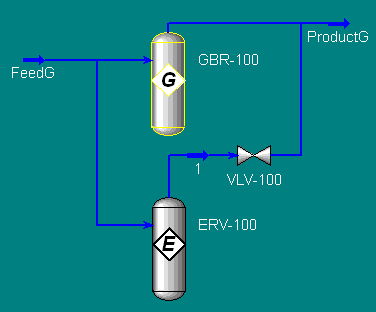
 which
opens this menu
which
opens this menu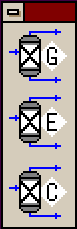 .
Press
.
Press  for the Gibbs Reactor.
for the Gibbs Reactor.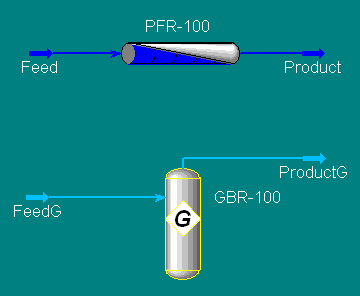
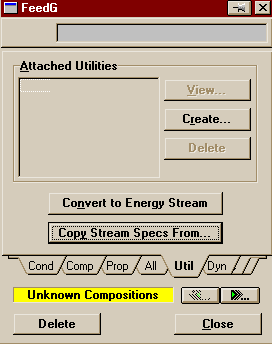
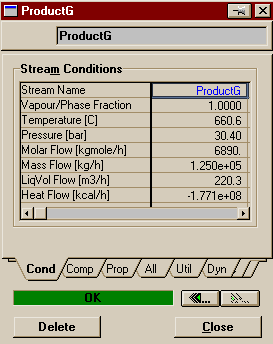
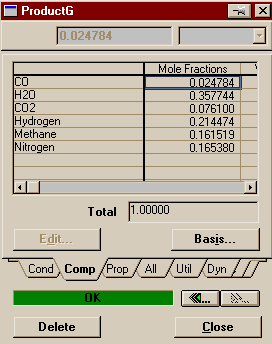
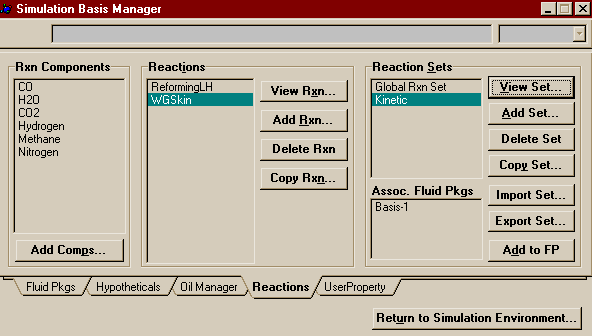
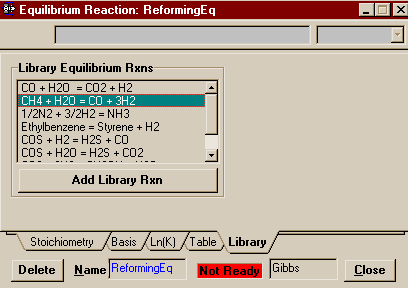
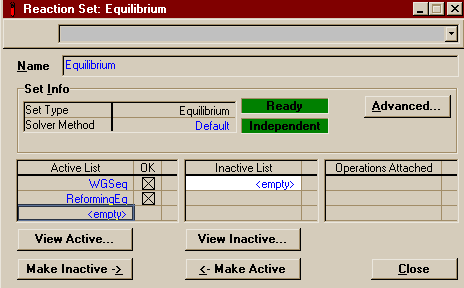
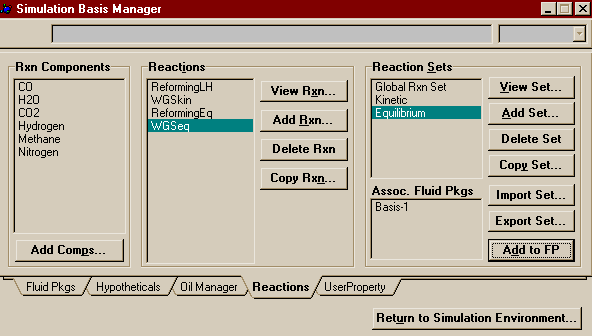
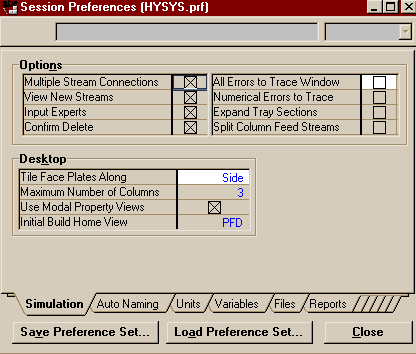
 for the Equilibrium Reactor.
for the Equilibrium Reactor.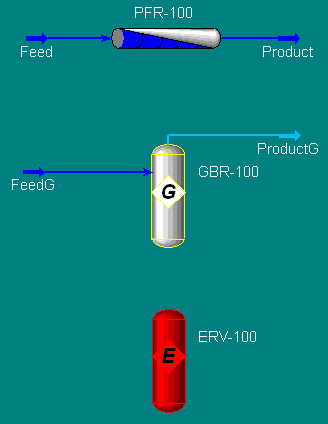
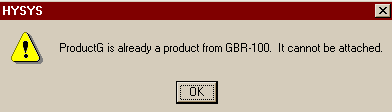
 with zero pressure drop (don't forget this) to the
Equilibrium's Vapour Outlet, then in the valve's property
view, set the outlet to be ProductG or whatever you
called the Gibbs Outlet.
with zero pressure drop (don't forget this) to the
Equilibrium's Vapour Outlet, then in the valve's property
view, set the outlet to be ProductG or whatever you
called the Gibbs Outlet.