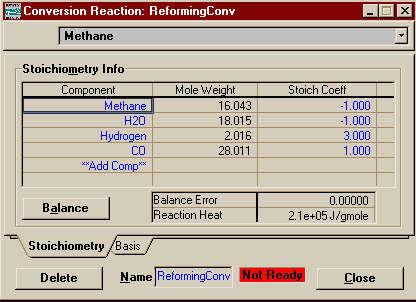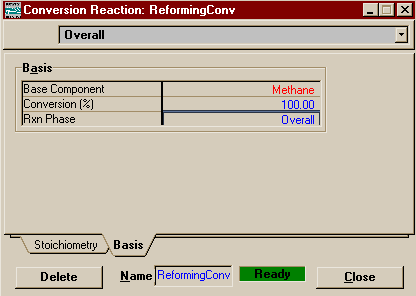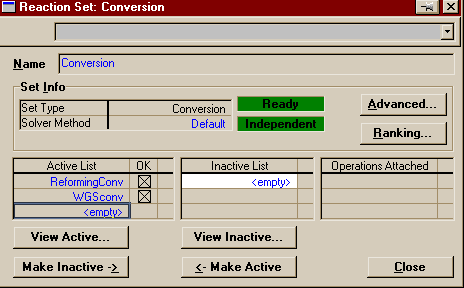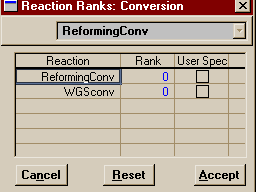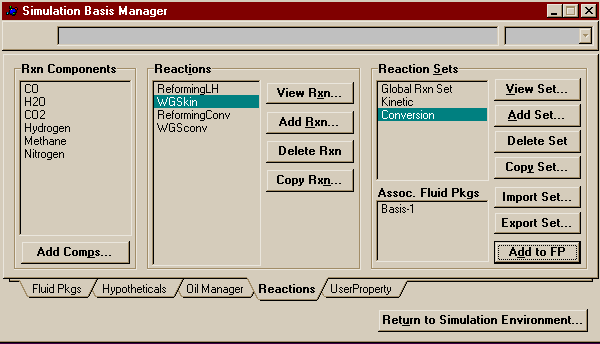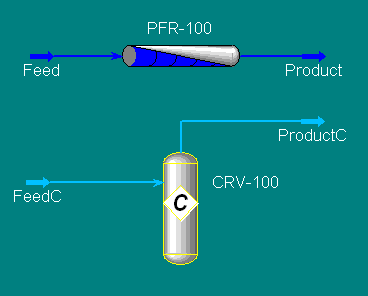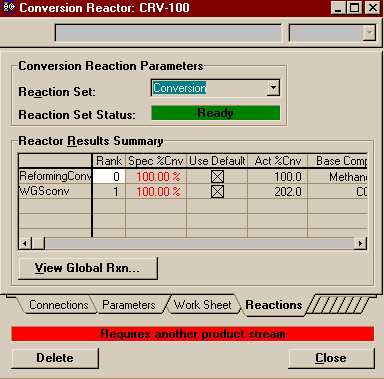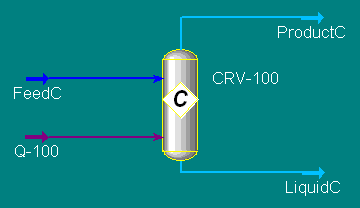|
In order to save time and make it possible for you to campare the results of the various reactors, this example will begin by using the same components and reactions that were employed in the Plug Flow Reactor Example. It is recommended, but not necessary, that you work through that example first (or at least glance at the component list and reactions). If you do not have a version of your own of that example from which to start this example, I have made available a completed version of that example entitled PlugFlowEx.hsc located in the \\Hartsook\Hysys\SAMP403 directory. There is also a file containing this and all other completed reactor examples called AllReactors.hsc in the same directory. To begin we must first define our conversion reactions. Go to the Simulation Basis Environment. On the Reactions Page of the Simulation Basis Manager, push the button marked Copy Rxn ... (why bother entering stoichiometry again when we've already set it up for the Plug Flow). In the window that appears, highlight ReformingLH or whatever you called your reforming reaction and change the reaction type to Conversion and press Copy Reaction. When the new reaction appears, change the name to something more descriptive like ReformingConv.
Now move to the Basis Page and set the conversion to 100%. This is of course totally unreasonable for this reaction, but we are more concerned with learning how the conversion reactions and reactor work.
Copy the Water Gas Shift reaction now (or enter it from scratch) as a conversion reactor. Name it WGSconv and give it a conversion of 100% as well for now. Close the reaction windows and return to the Basis Manager. Push the Add Set button and fill the set out as shown.
You may have noticed a button that was never there before when we looked at reaction sets. Go ahead and push the Ranking button now.
Set like this the two reactions will be evaluated simultaneously. Had we wanted one reaction to come first, we would set the other reaction's ranking to 1. Go ahead and leave it as is and choose cancel or accept (not reset, I'll tell you why later, but when you do your own projects I recommend pushing reset first). You may also close the reaction set window. Back again on the Simulation Basis Manager, highlight the reaction set you just created and push Add to FP as we must associate the reaction with our fluid package before it can be used in the flowsheet. There should be only on fluid package listed (if there is more than one, pick the one that is used on your main flowsheet). Select it, then push Add Set to Fluid Package. The completed Reactions Page of the Simulation Basis Manager should look like this:
You may now return to the Simulation Environment. To set up the conversion reactor (the only one capable of handling conversion reactions, by strange and mystical coincidence), we need to first place it on the Process Flow Diagram (PFD). This may be done from the Unit Ops Menu or from the Object Palette as shown below  opens
opens  Add a couple material streams and connect them as shown (remember the <Ctrl> button is great for quick connecting as it toggles you in and out of Connect Mode).
Since we simply want a copy of the feed stream to the Plug Flow, go to the Utilities Page of the FeedC Property View. Press Copy Stream Specs From ... and choose Feed. Now, all that is left is to specify the reactor. Open its Property View. Remember, by not attaching a heat stream, it is assumed adiabatic (to make it isothermal, you would need to attach a heat stream and set the Temperature on the the product stream the same as the inlet). On the Parameters Page you could set a pressure drop across the reactor, but for this example, leave it at zero. Switch to the Reactions Page and attach the Conversion Reactor Set.
See that HYSYS requires you to attach another product stream. That is because for these reactions to go to the specified conversions adiabatically, the product must exit at -7 deg Celcius and all the water is liquid (told you it was unrealistic -- also note that the thermo package is unable to predict the formation of ice, I doubt any of them could). Go ahead and attach a liquid product stream and call it LiquidC. Looking back at the Conversion Reactor Property View, you should see a couple things on the Reactions Page that strike you as decidedly odd. Most strange is the ranking. Though we left them both as zero, here we see a zero and one. Looking under Reaction Rank in Section 11.4.2 of RV1, we see that HYSYS will assign default ranks to multiple reactions based on reactants and products. Because CO is a product of the Reforming reaction and a reactant in the Water Gas Shift reaction, the Reforming reaction is set by default to go first. The problem, of course, is that HYSYS did not show us this as the default when we opened the ranking window from the basis environment. This is another BUG in HYSYS. The workaround is of course to push the Reset button in the ranking window first to see what HYSYS is really going to give you (I told you not to push it before because I wanted you to see the error). Whether or not you plan on changing what you see when you first bring up that window I suggest you go ahead and Reset. For this example, since we've already run it sequential, we might as well analyze this ranking arrangement first. The other thing that might
have struck you as odd is that, though both reactions have a
specified conversion of 100%, only the reforming reaction
has an actual conversion of 100%, the WGS reaction has an
actual conversion of 202%! This is because the specified
conversion tells HYSYS how much to react of what is
present when the reaction begins. The actual
conversion, on the other hand tells you what percentage of
the original amount present is converted. In our
example, all the methane is reformed, making CO and H2.
Then, the reforming reaction starts. It is told to convert
100% of the CO present, which turns out to be a little over
twice what was there before the reforming reaction and thus
that is how much is converted. Had the ranking order been
reversed or the same (as we had originally assumed it would
be), both actual conversions would have been 100% and all
the CO generated in the reforming reaction would pass
through to the product stream. I don't know about you, but I don't feel comfortable leaving the temperature in negative degrees Celcius. Let's go ahead and switch the reactor from adiabatic to isothermal. To do that you must first attach a heat stream to the reactor.
Of course, the reactor becomes unspecified again. Go ahead and open the Property View of ProductC and set the temperature to 350 deg C. The temperature of LiquidC is constrained to equal the temp of ProductC, so it will automatically follow suit. The reactor is again specified. Note that, of course, the total molar flow of each component out of the reactor has not changed, though the liquid stream has dried up and shows zero flow. Note that you did not actually set the reactor to an "isothermal" setting. If you want the product to always exit at the same temperature at which it entered, you will probably need to use the logical operator Set. |
Return to the Reactions Page | Return to the HYSYS Page | Return to the CENG 403 homepage